Domain Fronting, Beacons, and TLS!
These posts have been too few and far in-between lately. But today I came across something that may save some poor red teamer a little bit of troubleshooting time. With my wife recently taking a trip out of town, I decided I had a few minutes this evening to write it up. What exciting times we live in.
Setting Up
During some recent research, I found myself going through the process of setting up teamservers for domain fronting. If you don’t know what domain fronting is, please go check out Raffi’s blog post here: https://blog.cobaltstrike.com/2017/02/06/high-reputation-redirectors-and-domain-fronting/.
Once I got everything set up with a CDN, the first step is obviously to test and make sure traffic flow is happening as expected. So, I whip out curl and start making requests to the reputable domain, with our CDN address in the host header. CobaltStrike is seeing the traffic hit the web logs, and I’m thinking I’m almost finished.
Road Blocks
I move over to a Windows box to fire up a test beacon, the stager launches, and nothing. I wait a few minutes, and still get nothing. I regenerate a beacon, and try again. It’s still not working. Time to fire up Wireshark.
I see the download cradle successfully launches and pulls down the stager. The stager fires, does a DNS query for the fronted domain, and initiates a connection with a CDN caching server. Then the packets start to look interesting.
TLS to the Failure!
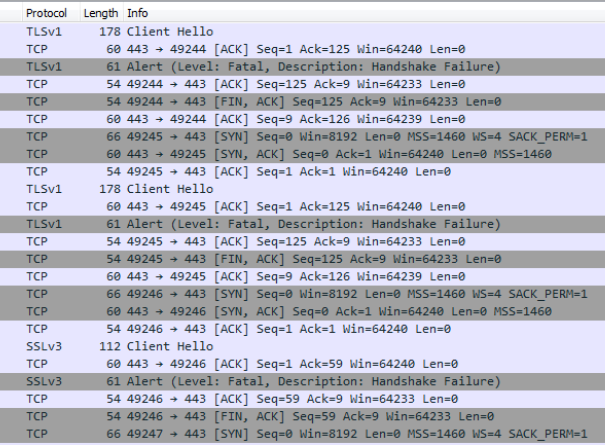
Three failed TLS/SSL handshakes, and then it’s over. But why are the handshakes failing? Let’s look a little closer.
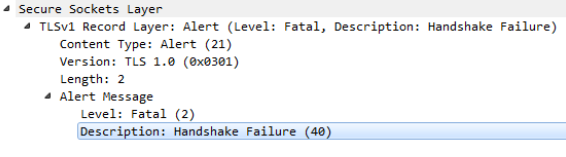
So, from this we can see that we’re getting a handshake failure (represented by 0x28 or a decimal value of 40). I surfed around trying to find a definitive answer to what this meant. Someone suggested it was a Cipher Mismatch. Let’s investigate that.
Cipher Suites
We can see the list of cipher suites offered in the Client Hello message from beacon in the image below. Things to note are the TLS version being used (TLSv1.0), and the list of 12 cipher suites.
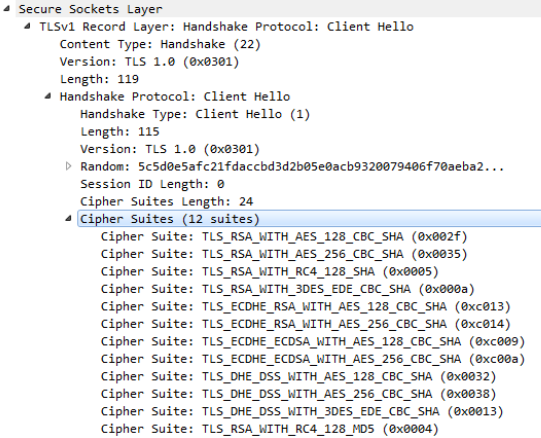
TLSv1.2
For domain 1, we’ll check to see if the allowed cipher suites line up with the above cipher suites. To do this, let’s use SSL Labs to check and see what versions of TLS and Cipher Suites are accepted.
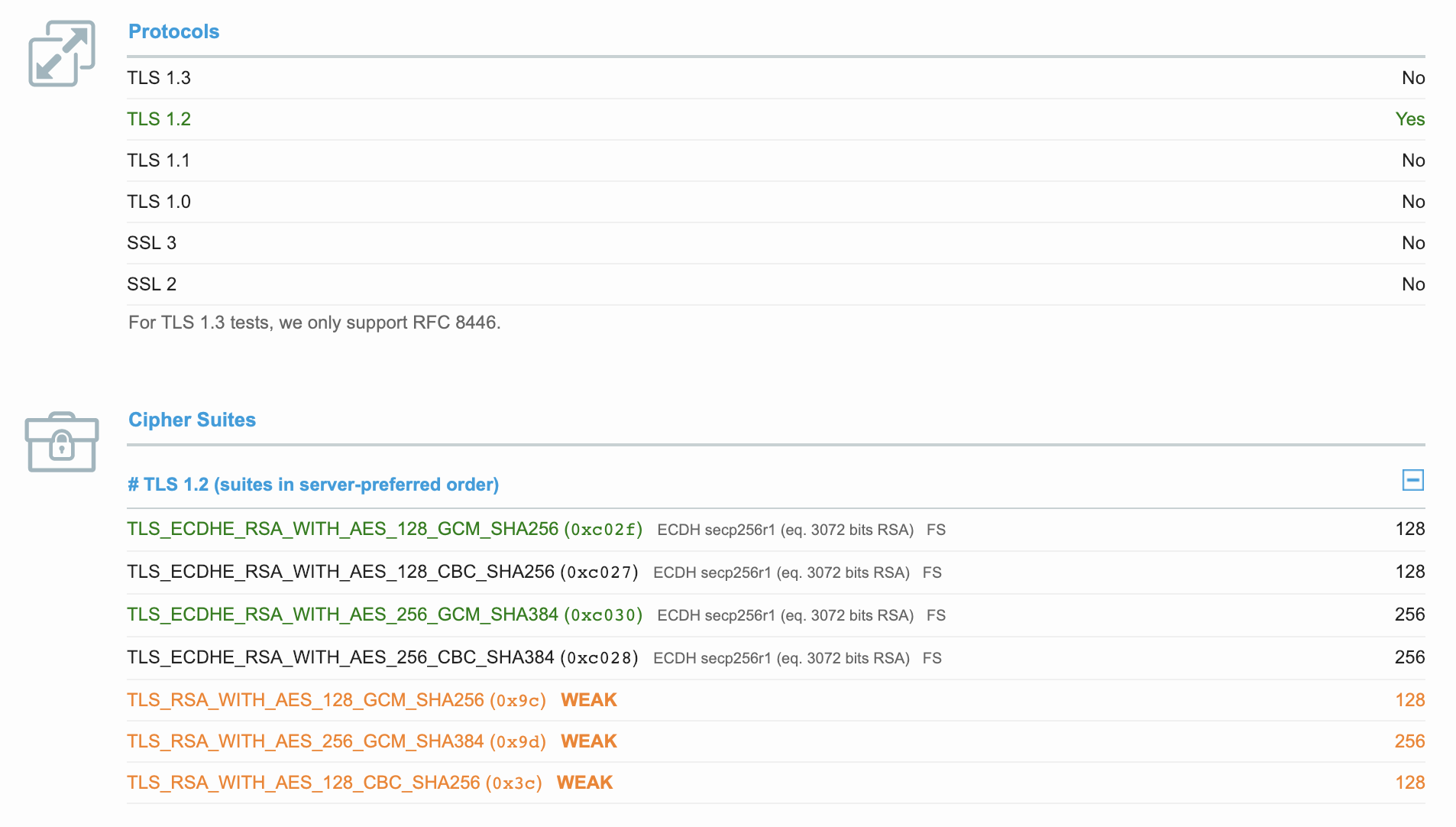
We see here that only TLSv1.2 is accepted, and none of the cipher suites match. So, it makes sense that the handshake would fail. Beacon goes on to offer the same TLS protocol and cipher suites again, and then offers SSLv3, which we know won’t do the trick. Let’s find a domain accepting TLSv1.1.
TLSv1.1
Again using SSL Labs, we check domain 2 to see if we can find some cipher suite overlap.
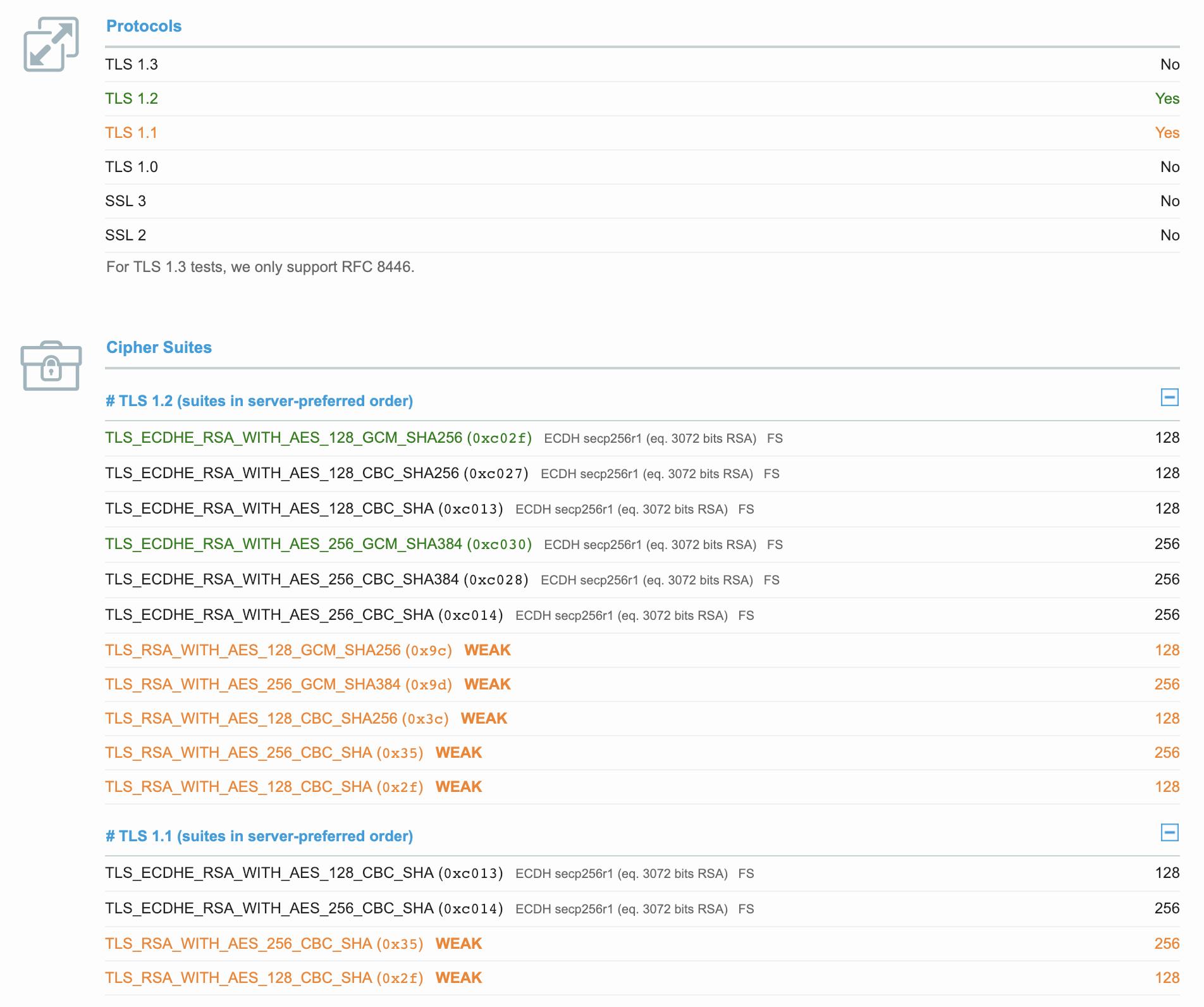
Here we see some overlap on ciphers! Beacon offers TLS_ECDHE_RSA_WITH_AES_128_CBC_SHA, (or 0xc013), and we see that 0xc013 is listed in the accepted cipher suites for our target domain. So, I assumed beacon might work with this setup. However, upon testing we get the same results: three failed handshakes.
TLS Protocol Version
The last thing I knew to try was to find a frontable domain that accepts TLSv1.0. Below is the SSL Labs report, for completeness :)
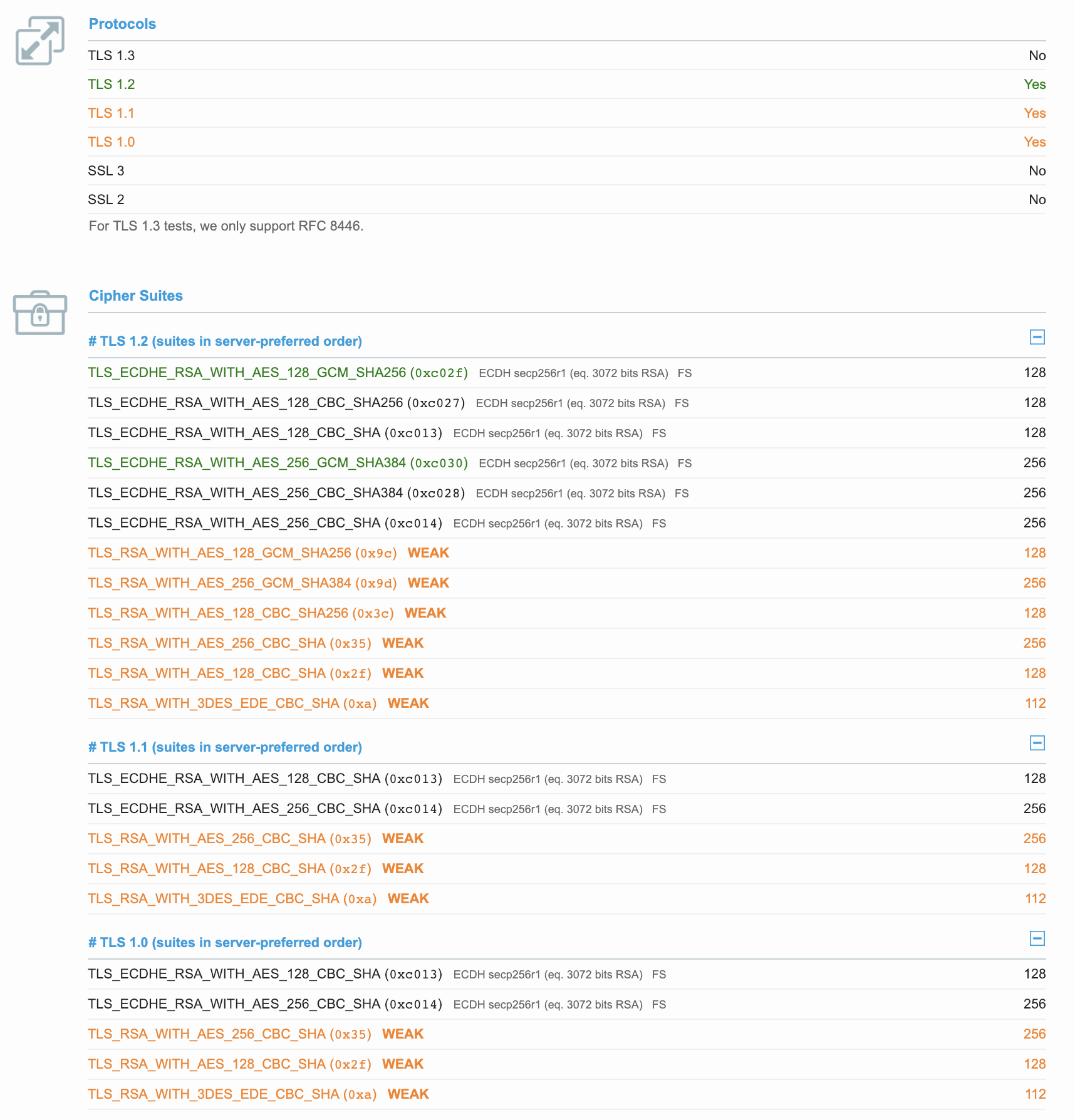
Here we see that TLSv1.0 is supported, and there is plenty of overlap on cipher suites. I fire up a beacon, and see that the TLS handshake works like a charm.
But Why? Is it Beacon?
UPDATE: I was correctly informed that this is not a limitation of beacon, but rather a limitation of the underlying host. While Cobalt Strike’s teamserver only supports up to TLSv1.0 (which isn’t a big deal when using redirectors with domain fronting), beacon in no way controls the TLS version offered like I originally suspected, but rather uses whatever means available to it by the underlying operating system. So, yes, I’m saying that my Windows 7 test box did not allow >=TLSv1.1.
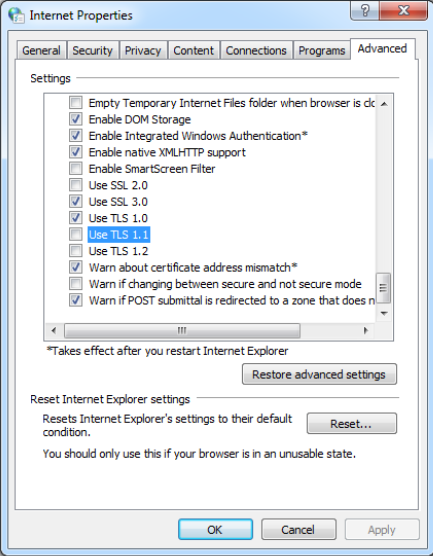
Testing This Programmatically
Once I realized I had completely goofed, I wanted a way to programmatically check this for future reference. I also wanted the ability to make sure that I never try and stage a production payload over a fronted domain unless I know the protocols will match. So, I wanted to see what registry keys were affected when changing the options seen above in the Internet Properties dialog. Firing up procmon, I see the following.
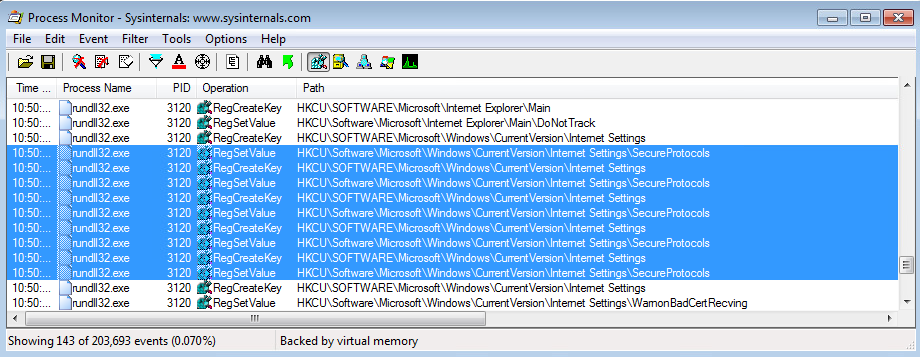
It appears that when modifying the TLS values in the Internet Properties dialog, one of the registry keys affected is HKCU:\Software\Microsoft\Windows\CurrentVersion\Internet Settings\SecureProtocols. The value is indeed changing when selecting/deselecting different TLS protocols, but the value didn’t make sense to me yet. I needed to keep digging.
A quick search through the registry brought to my attention the following three registry items.
HKLM:\software\Microsoft\Internet Explorer\AdvancedOptions\CRYPTO\TLS1.0
HKLM:\software\Microsoft\Internet Explorer\AdvancedOptions\CRYPTO\TLS1.1
HKLM:\software\Microsoft\Internet Explorer\AdvancedOptions\CRYPTO\TLS1.2
These were definitely interesting, so I opened up regedit to take a look.
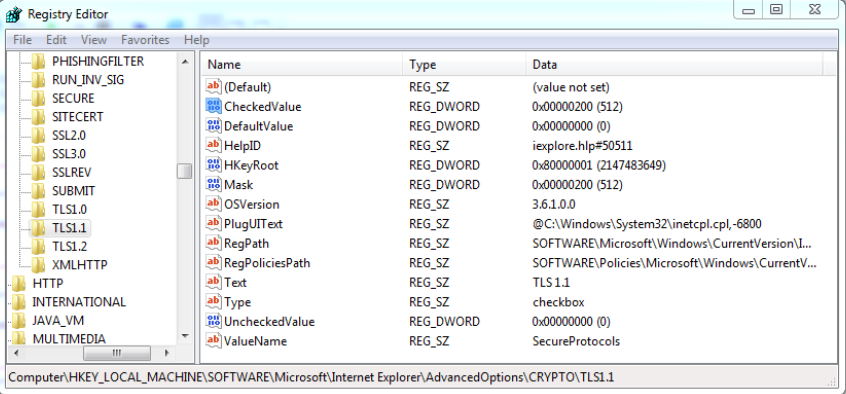
These TLS registry items all have a CheckedValue item, and a corresponding Mask item. This led me to believe that when the box is checked, the value of Mask/CheckedValue would be applied to a registry key somewhere. In this case, I was thinking it would be the SecureProtocols key we saw earlier. This turned out to be the case.
With that, I had enough information to build my script. You can check your current settings (or build logic into a custom stager) with the following script:
$tls10DefaultValue = (Get-ItemProperty -Path 'HKLM:\software\Microsoft\Internet Explorer\AdvancedOptions\CRYPTO\TLS1.0').CheckedValue
$tls11DefaultValue = (Get-ItemProperty -Path 'HKLM:\software\Microsoft\Internet Explorer\AdvancedOptions\CRYPTO\TLS1.1').CheckedValue
$tls12DefaultValue = (Get-ItemProperty -Path 'HKLM:\software\Microsoft\Internet Explorer\AdvancedOptions\CRYPTO\TLS1.2').CheckedValue
$currentSecureProtocols = (Get-ItemProperty -Path 'HKCU:\Software\Microsoft\Windows\CurrentVersion\Internet Settings').SecureProtocols
if (($currentSecureProtocols -bAnd $tls10DefaultValue) -eq $tls10DefaultValue)
{
"TLSv1.0 is Supported"
} else {
"TLSv1.0 is Not Supported"
}
if (($currentSecureProtocols -bAnd $tls11DefaultValue) -eq $tls11DefaultValue)
{
"TLSv1.1 is Supported"
} else {
"TLSv1.1 is Not Supported"
}
if (($currentSecureProtocols -bAnd $tls12DefaultValue) -eq $tls12DefaultValue) {
"TLSv1.2 is Supported"
} else {
"TLSv1.2 is Not Supported"
}
Coffee Break!
By this point, I’m convinced that beacon will not be able to connect to sites that do not accept <=TLSv1.0. I was under the mistaken impression that I was testing from a fully patched Windows 7 box. This was not the case, and thus, my machine was not allowing beacon to offer anything above TLSv1.0. When this happens, domain fronting will be impacted due to organizations improving their domain security practices and cutting off older versions of the TLS protocol. This is an easy workaround for beacon, but it could potentially be tough to implement without breaking compatibility with older systems. It would be nice to see this as a configurable parameter one day (Malleable C2 perhaps?!), but
TLDR; beacon is awesome, and this was a valuable lesson in double checking versions and test equipment before starting anything. However, good things still came out of this, and I’ll definitely be putting the TLS script to use as a fail-safe for future assessments. A big thanks to Raphael for responding to this and helping me see the true issue. Until next time, happy hacking!
Bonus!
For quick methods of checking TLSv1.0, TLSv1.1, and TLSv1.2 support for a site, you can use the following commands:
➜ ~ curl --tlsv1.0 --verbose --header 'Host: [your-cdn-caching-server]' 'https://[reputable-domain]/'
➜ ~ curl --tlsv1.1 --verbose --header 'Host: [your-cdn-caching-server]' 'https://[reputable-domain]/'
➜ ~ curl --tlsv1.2 --verbose --header 'Host: [your-cdn-caching-server]' 'https://[reputable-domain]/'